Session details
Objectives
- To become aware of what “formal” version control is and looks like.
- To learn about the tools integrated into RStudio to make use of Git.
- To know the basic, and most commonly used, tools for Git.
- To recognize that using Git and version control requires a paradigm shift in thinking, which makes it often difficult to learn and use.
- To know that learning version control is an investment and is very worth it to learn as it pays off very well in the future.
Given the difficulty with version control, we don’t expect you to actually start using it yet… It took me (Luke) months after I learned about it before I actually started using it. 😄
At the end of this session you will be able:
- Generally, just knowing how to navigate the Git interface in RStudio.
- Since you now know Git and version control exists, you now know that there are better ways of managing your files and changes.
What is version control?
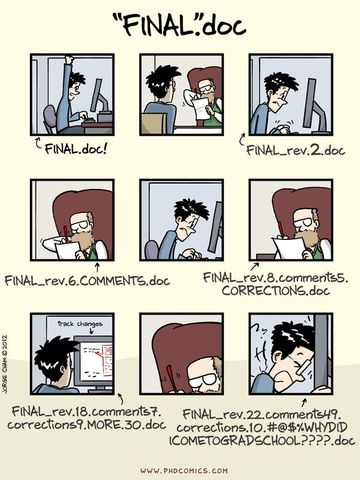
Version control is a system that manages changes to a file or files. These changes are kept as logs in a history, with detailed information on what file(s) was changed, what was changed within the file, who changed it, and a message on why the change was made. This is extremely useful, especially when working in teams or for yourself 6 months in the future (because you will forget things)!
To understand how incredibly powerful version control is, think about these questions (or refer to the comic above!): How many files of different versions of a manuscript or thesis do you have laying around after getting feedback from your supervisor or co-authors? Have you ever wanted to experiment with your code or your manuscript and need to make a new file so that the original is not touched? Have you ever deleted something and wish you hadn’t? Have you ever forgotten what you were doing on a project? All these problems are fixed by using version control (git)! There are so many good reasons to use version control:
- Claim to first discovery
- Defend against fraud
- Evidence of contributions and work
- Easily keep track of changes to files
- Easy collaboration
- Organized files and folders
- Less time findings things
In this session we are going to go over a typical workflow. This could be either a solo workflow or a collaborative workflow. It will also mostly entirely be done through RStudio.
What is Git?
](/img/xkcd-git.png)
Git is a version control system and program. It contains many commands that you can use to track and manage your files and changes to those files. It has many features that make it ideal at tracking changes and for use in collaborative settings. But because it was created by Linux developers, it isn’t always easy to understand or use. If it’s so hard to learn, why should you learn Git? Well, because:
- It is very popular
- It has a very large online community that provide support, documentation, and tutorials
- Most open source work is done with Git on GitHub
- Many open scientific projects use Git
- RStudio has great integration with Git and a really nice interface
Using Git
Setting up your Git configuration
Since Git tracks who did what to your files, it needs to know who you are. So
let’s get you set up! Open your R Project and open a terminal using Alt-Shift-T
(or "Tools->Terminal->New Terminal"). Then start typing:
git config --global user.name "Your Name"
git config --global user.email "you@some.domain"
git config --global core.editor "nano"
We’ll mostly work in RStudio with Git, but sometimes you may have to use the terminal and interact with Git using the [nano] text editor.
Four (or five) concepts in Git (and ~11 main commands)
- Start repository:
git init,git clone(from GitHub or GitLab) - Check activity:
git status,git log,git diff - Save to history:
git add,git commit - Move through the history:
git checkout,git branch(may be covered) - Using with GitHub (or GitLab):
git push,git pull(may be covered)
Almost all of these Git commands can be used through the RStudio Git interface! For those commands that can’t, we’ll use the built-in terminal in RStudio (note, not the R Console) to access the Git commands.
Setting up a Git repository
First off, what is the Git repository? Remember how your project folder is set
up. There are actually several hidden files for Mac or Linux users or files
starting with . for Windows users. There are two important files/folders that
relate to Git, the .gitignore file and the .git/ folder:
learning-r
├── .git/ <-- Here
├── R/
├── data/
├── doc/
├── .gitignore <-- Here
├── learning-r.Rproj
└── README.md
The .gitignore file tells Git to ignore tracking (or “watching”) certain files
while the .git/ folder contains all the changes and history for this folder…
This folder is the repository! Everything related to your project is found in
that folder, so don’t delete it!
To set up a repository we can either initialize immediately when we create a R Project from the “New Projects” setup instructions. Or, if we already have a R Project started we can use:
usethis::use_git()
We now will be going through some steps in using Git in RStudio. We’ll be doing everything live through RStudio, so there is currently no coding involved right now. See this excellent video on using Git in RStudio. We’ll also be posting the video of the session later on.
Git stages overview
During the session we’ll go over this image that goes over the different “stages” in Git. There are basically four “stages” for files and changes:
- Untracked files in the working folder.
- Tracked (and possibled changed from previous version) files.
- Files that have been changed and have been put into the “staging” area.
- File changes stored in the history.
We won’t be using the Git commands listed in the image. They are there for reference.
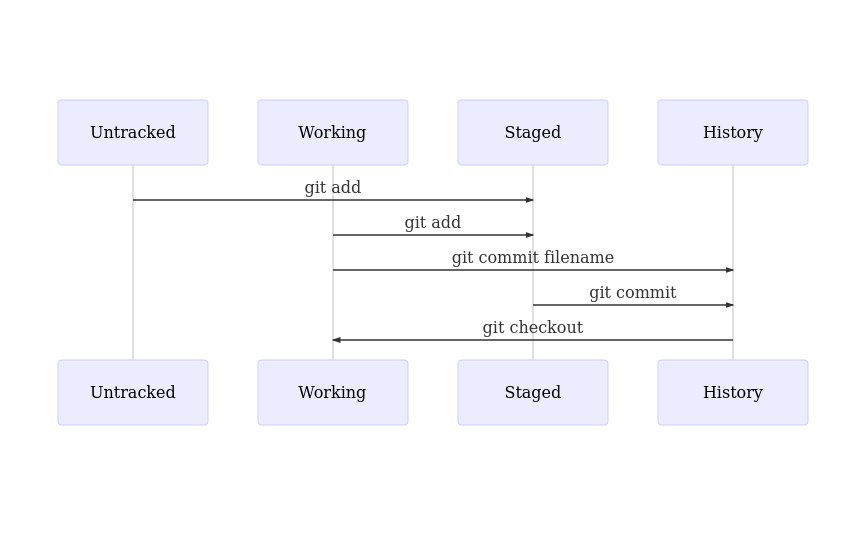
Git “remotes” (GitHub) overview
When we cover GitHub, we’ll need to go over some additional concepts and commands. When dealing with GitHub, we have the concept of “remotes”. A remote is a location for the Git repository other than the one you are working on. So in this case, the GitHub location of your repository is called the remote. A remote can be anywhere, including on other version control services like GitLab.
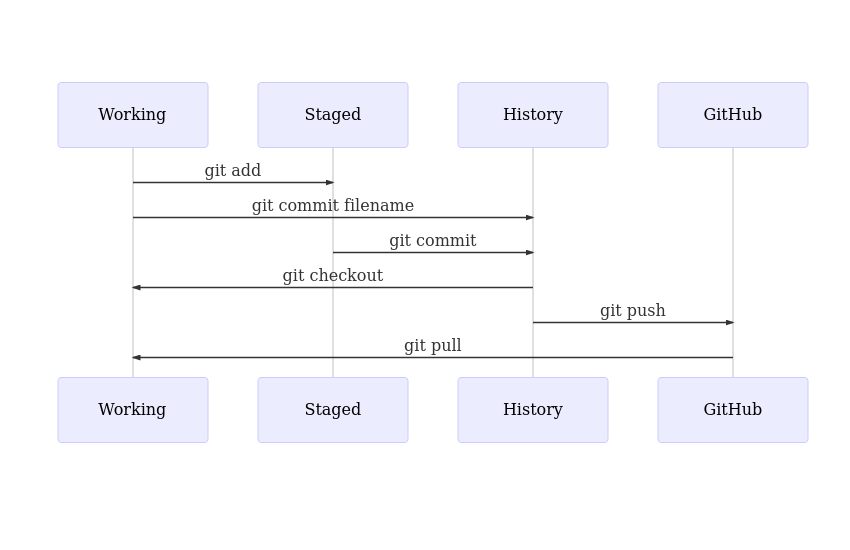
Resources for learning and help
For Git within RStudio:
- Happy Git and GitHub for the useR (highly recommended)
- Specifically useful is the chapter on Daily Workflows using Git
- RStudio Git Interface
- Video on using Git in RStudio
For Git in general:
- Sofware Carpentry: Intro to Git
- Hands-on tutorial, with web-based terminal
- Official git documentation
- Simpler first-steps guide
- Interactive, visual tutorial on branching
- AUOC session on using Git for version control
Acknowledgements
Many parts of this were taken from my lessons, given while with the UofTCoders.